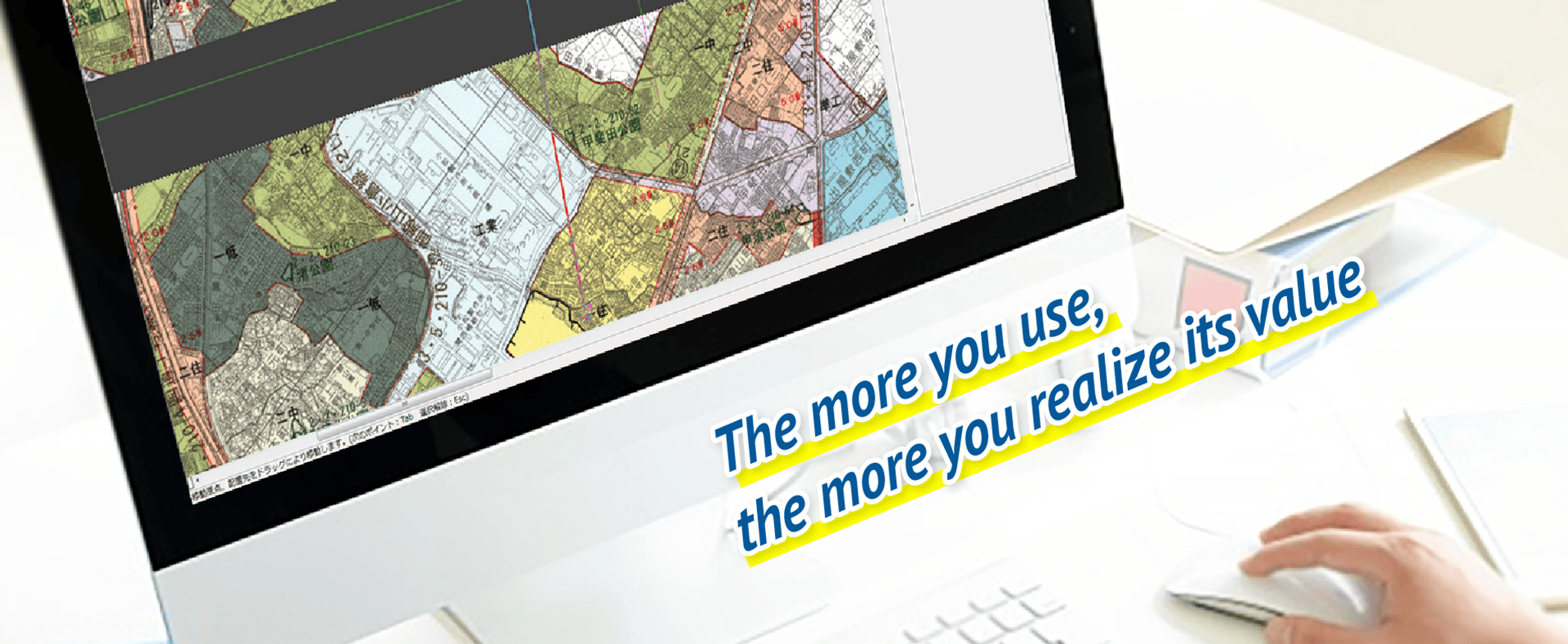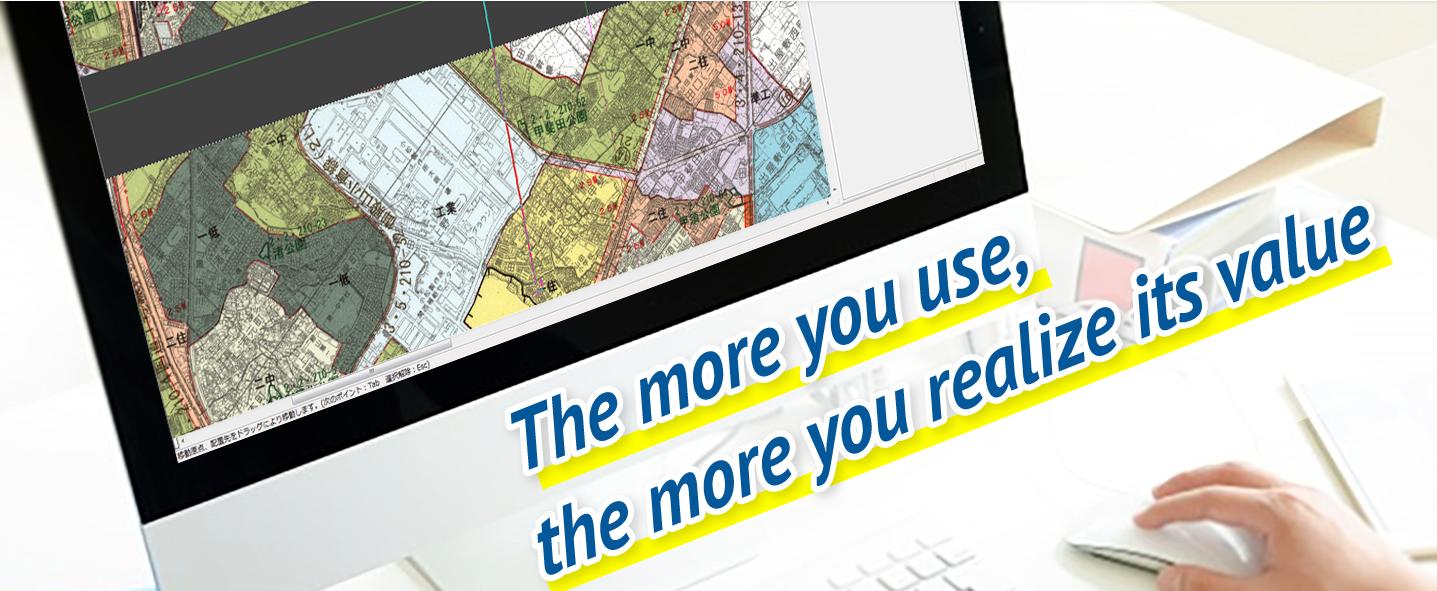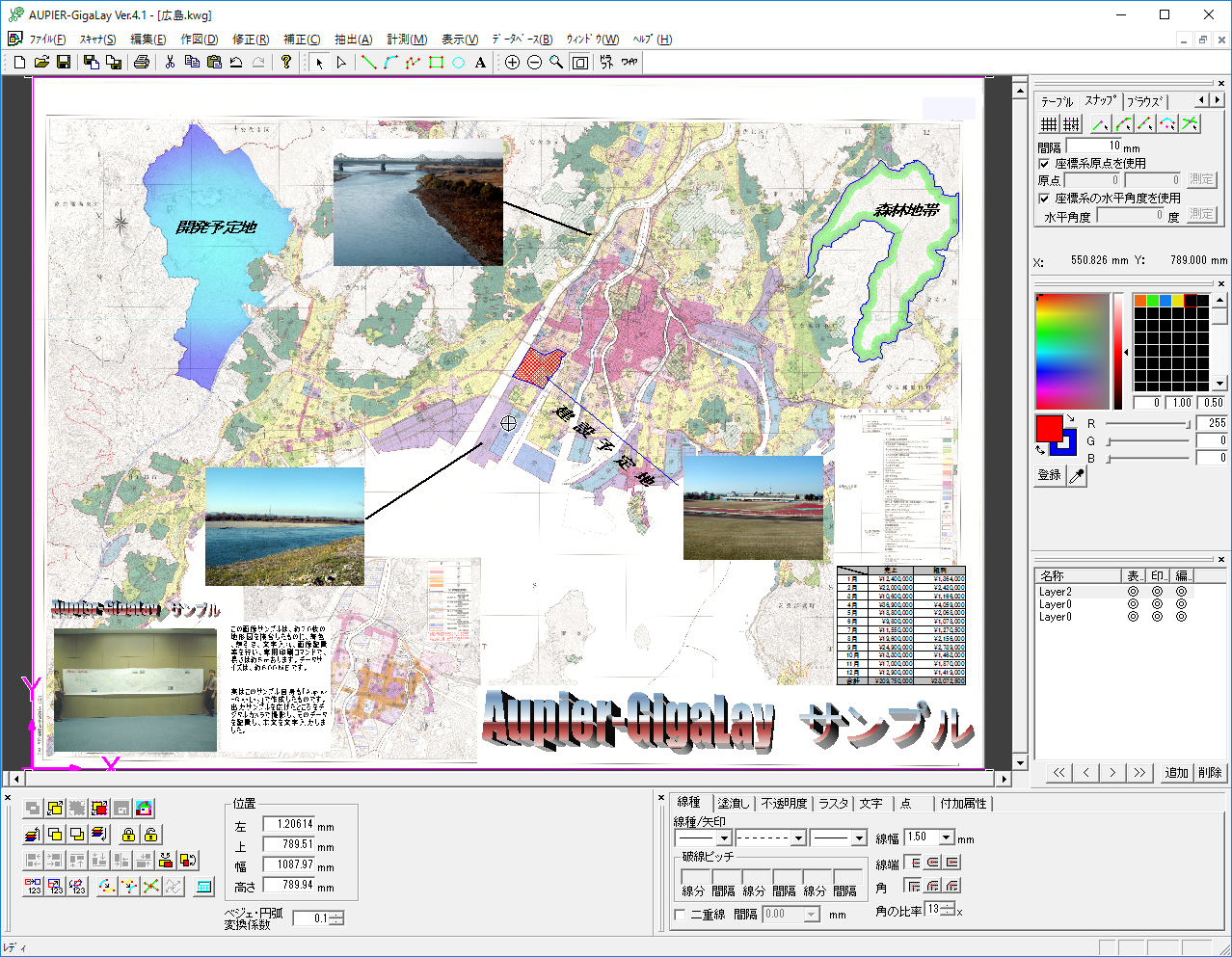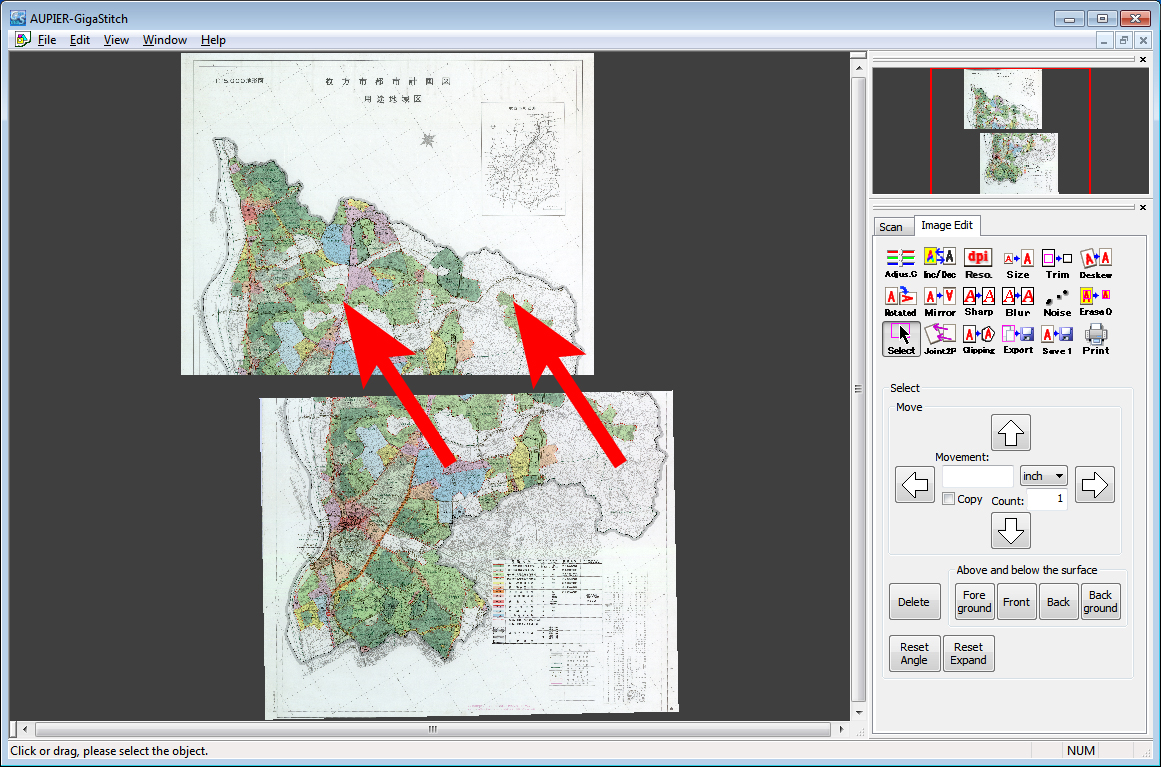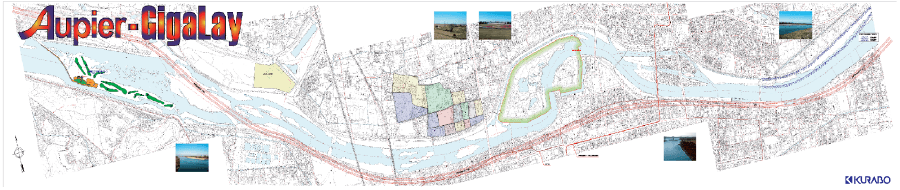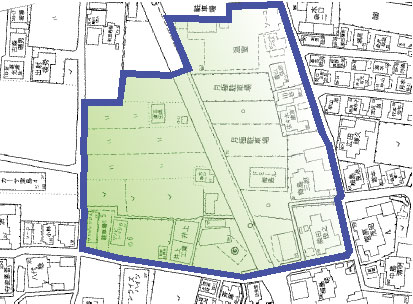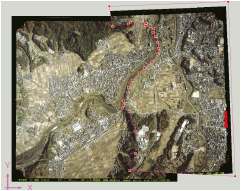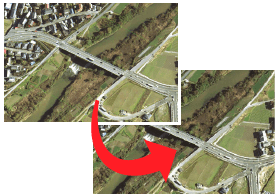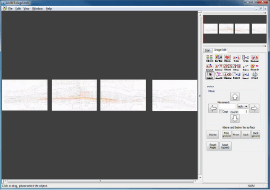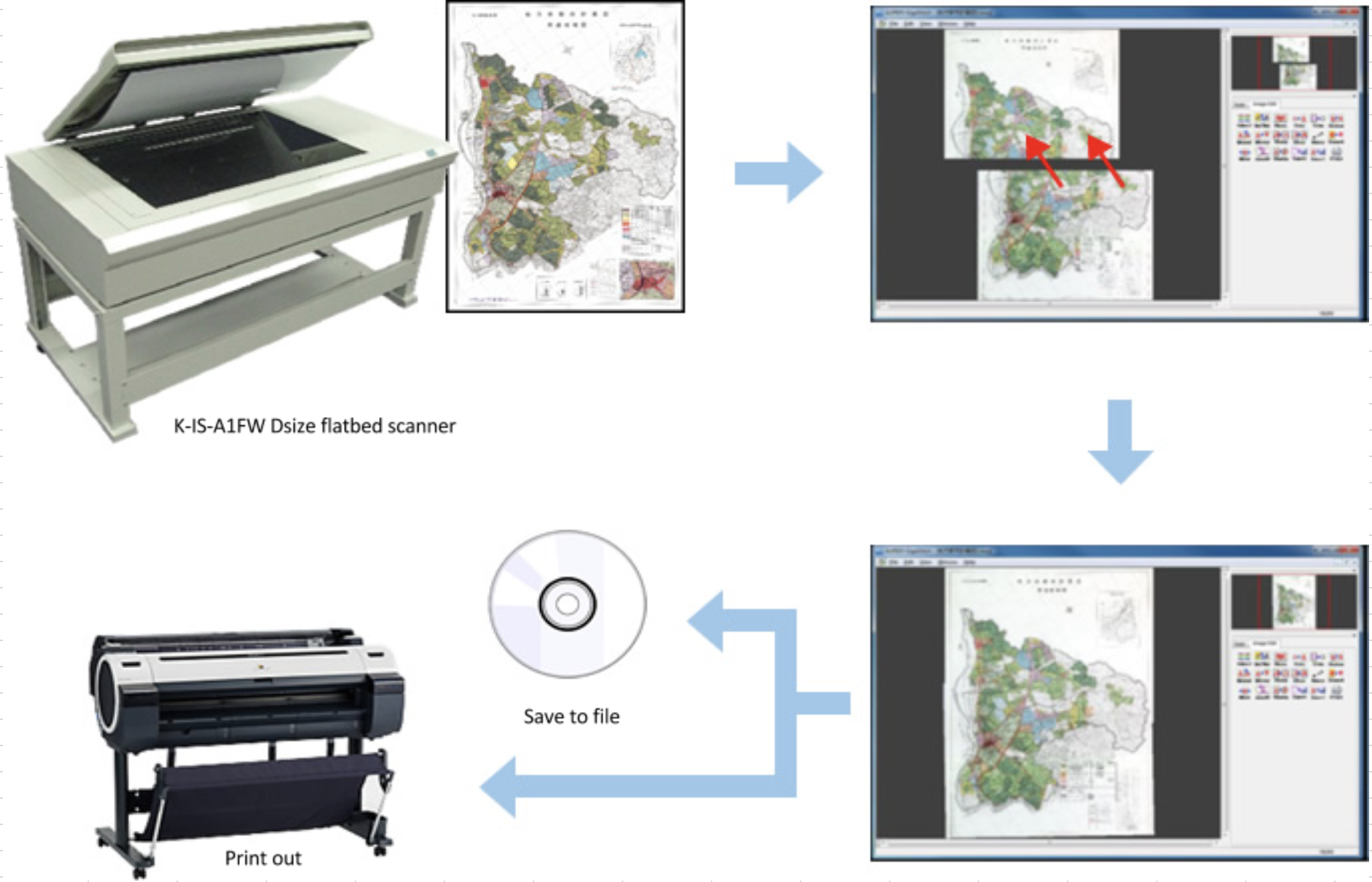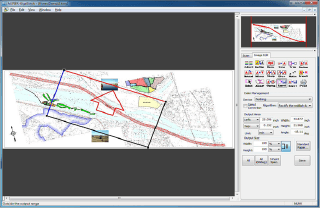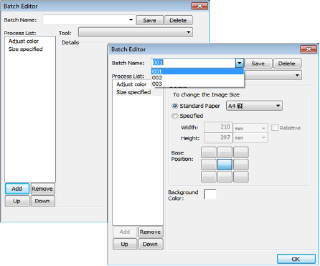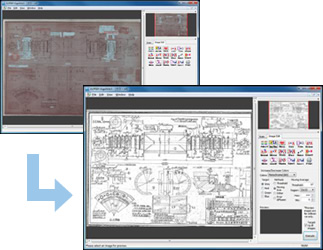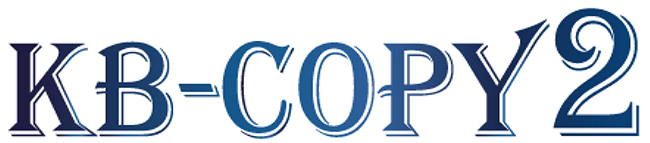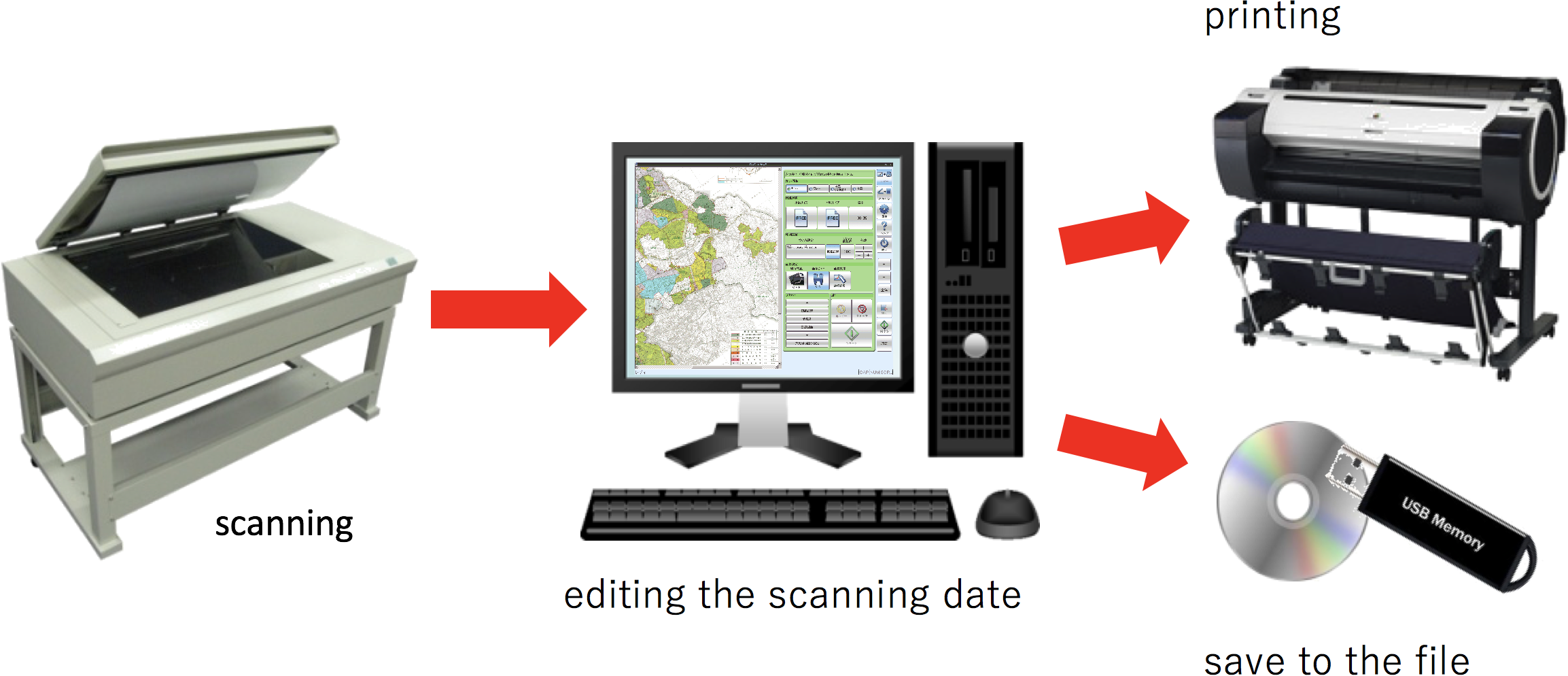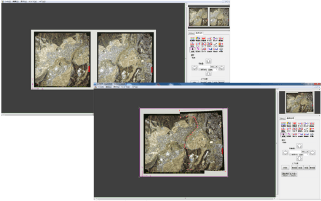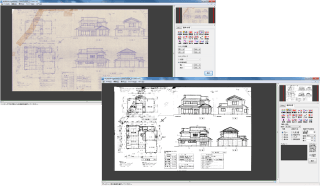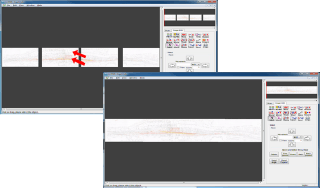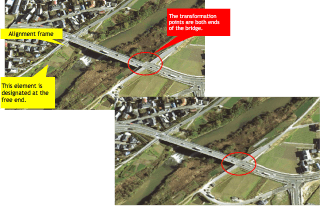- Q. How many PC's can the software support?
A. However you will need the key to run the software, that means the software cannot be used on multiple PC's at the same time.
- Q. Does the software come with OCR?
A. Not on GigaLay nor GigaStitch. Kurabo has a separate software which supports OCR. Please contact Kurabo.
- Q. Are there any optional functions?
-
A. Yes. Please see below for options.
Aupier-GigaLay optional function Civil measuring This function is compatible with Line Diagram Extraction
Supported GeoTIFF date.
Line Diagram Extraction To convert instantly drawings into CAD file Outline Extraction To make automatically image outline vector Track Extraction To make image vector just what you need Laster Editting Erase picture garvage.
The correction and the revision
KB-COPY2 optional function DXF output Automatically convert the scanned data to CAD data.
Output and save the CAD data as a DXF file.
Direct print Use Kurabo’s original software “RIP” to print out the img.
It allows you to print long documents without interruption.
- Q. Is Scan to Copy function available with GigaLay and GigaStitch?
A. No. KB-COPY2 is the only software which supports Scan to Copy function with flatbed scanner.
Once scanned, the image can be edited in GigaLay and GigaStitch.
- Q. I need to see the scan quality. Can I have sample scan?
A. Yes. Please send us the original to scan. Please contact Kurabo for the detail.